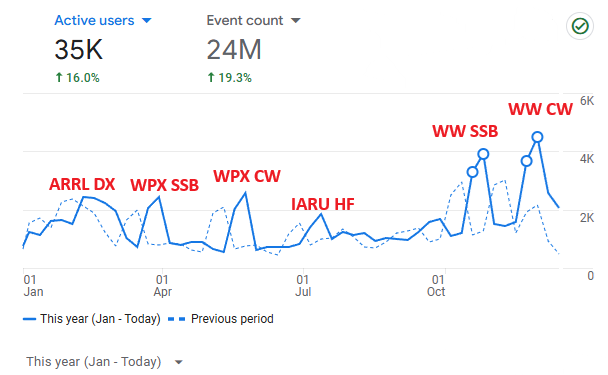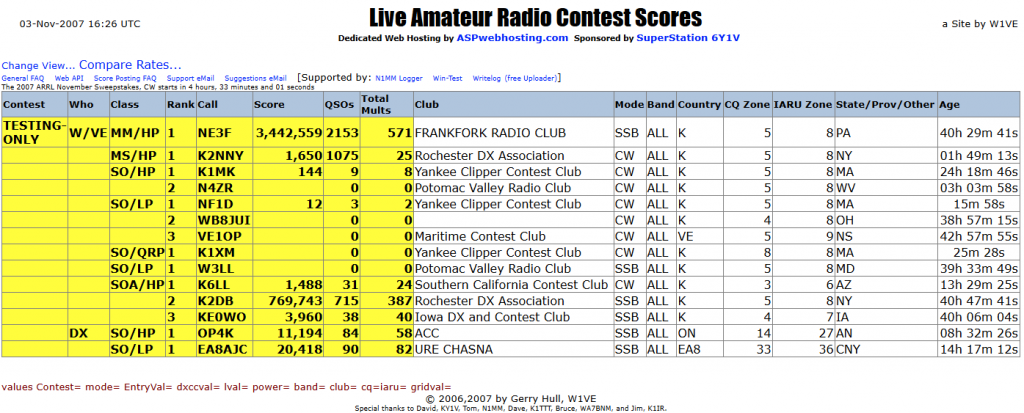1. General
The Real Time Contest (RTC) is a global amateur radio event built for exciting, live, and fully interactive competition. Everyone is welcome to join the action! To ensure real-time scoring and official results, participants must stay connected to the official RTC server https://hamscore.com for the entire duration of the contest.
The contest will be in a mixed mode format (CW and SSB). Each station may be worked only once per band, regardless of mode — CW or SSB.
Bands: 40m, 20m, 15m, 10m.
Cabrillo name: RTC
2. Contest Duration
Total duration: 3 hours
Provisional schedule: February 1, 16:00 UTC – 19:00 UTC *
* The next RTC contest is planned for May 23–24. The contest duration and start time may be adjusted. We are considering extending the contest beyond 3 hours, potentially up to 24 hours. Final details will be confirmed after the initial “test run” on February 1.
3. Exchange
Each QSO must include the following exchange:
– QSO serial number, starting with 001
– 4-character grid locator
Signal reports (59 / 599) or any other reports are not required.
Example: 001 FN36
4. Scoring
QSO Points (distance-based):
1 point — up to 1,999.99 km
2 points from 2,000.00 up to 3,999.99 km
3 points — from 4,000.00 up to 7,999.99 km
4 points — from 8,000.00 km and over **
** Distance is calculated between centers of 4-character Maidenhead locator ( major square ) by using the Haversine formula. For example: The distance between FN36 and DM18 is: 3664.72 km
Multipliers:
The number of unique grid locators worked per band.
Final scores:
– Will be calcualated: Total score = QSO points X Multiplier
– Final scores will be available online at https://hamscore.com/ approximately 10 minutes after the contest ends, following the correction period.
Valid QSOs:
A QSO is considered valid if:
– All QSO data matches after cross-checking with the corresponding station’s online log, or
– The QSO was made with an offline station, and the callsign appears in at least one other online log (OFFCALL).
A QSO is not valid for scoring (0 points and no multiplier) if:
– The QSO is with a UNIQUE callsign
– The callsign is busted
– The received exchange is incorrect
– The QSO time difference between logs exceeds 2 minutes
– The QSO is logged on the wrong band
A callsign is considered UNIQUE if the station was offline during the contest, and the callsign does not appear in any other online log
Penalties:
There are no additional penalties for:
– QSOs with busted callsigns
– QSOs with incorrect exchanges
Invalid QSOs simply receive zero points and no multiplier.
5. Categories
Single Operator High Power (SO HP)
Single Operator Low Power (SO LP)
Single Operator (SO QRP)
6. Trophies
Plaques will be awarded for:
Top Score Single-Operator High Power (Any mode)
Top Score Single-Operator Low Power (Any mode)
Top Score Single-Operator QRP (Any mode)
Suggestions for sponsoring these three plaques are welcome. Additional trophies may be awarded if sponsors are found.
Eligibility:
Only stations actively reporting to the RTC server during the contest are eligible for trophies.